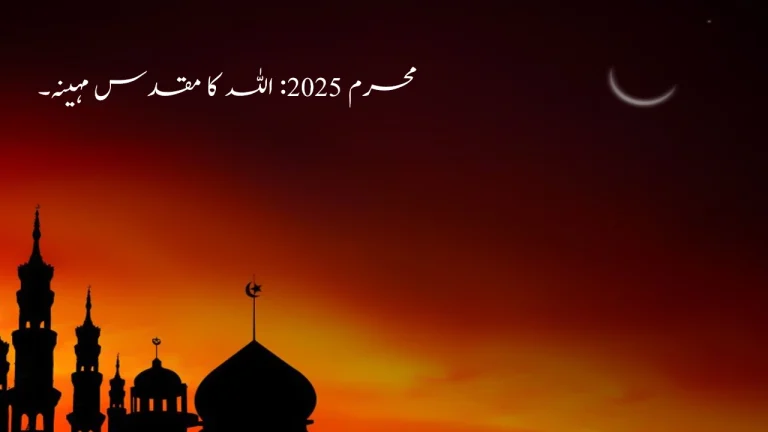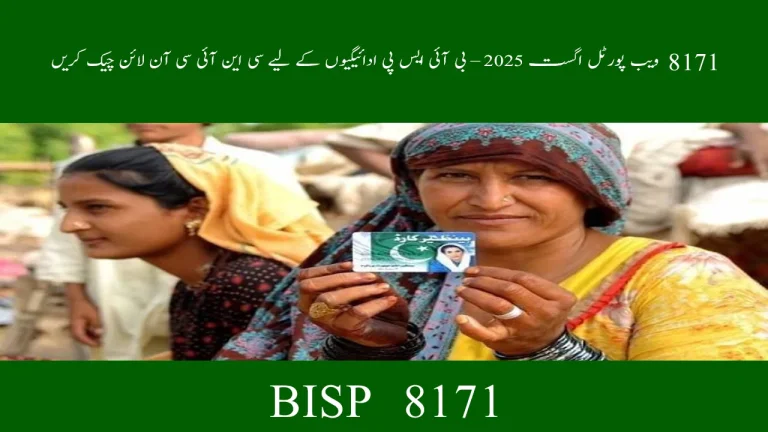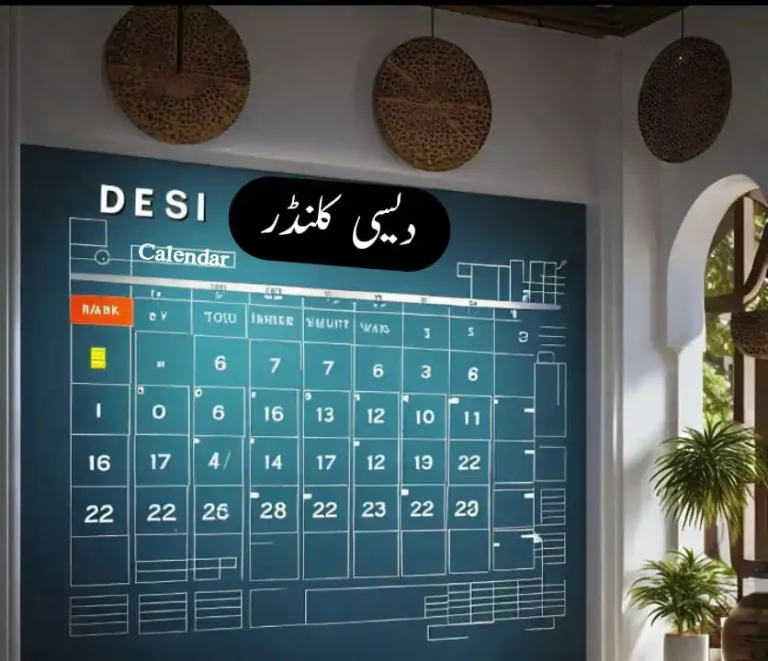How to Add Automatic Voiceovers to Your Videos in CapCut

Voiceovers are a video maker or breaker. Regardless of the type of video you are creating, whether a tutorial, social video, or explanatory videos, the clearer and emotional nature you can create with narration is a plus. Yet what happens when you do not have a microphone, the ideal voice, and do not have the time to have multiple recordings? CapCut Desktop Video Editor comes in at this point with the AI Voice Generator feature.
Such an ability will enable you to transform written words into natural-sounding verbal expressions in just a few seconds. No recording instruments are necessary; simply pen down your words and produce an instant voiceover.
So, what do we do to get CapCut-created videos to sound as professional as they look? Let us take a tour of the features employed by CapCut to add automatic voiceovers to your videos.
Why Use CapCut for Voiceover Videos?
With CapCut, creating professional-grade voiceovers and adding them to videos is extremely simple; anybody, no matter the level of experience, can now do this. Content creators, educators, business people, or hobbyists, CapCut allows you to work with essential tools all in one simple-to-use desktop interface.
No Need for Recording Equipment
There is no need to mess around with the microphone, background noise, and voice recording editing. Getting a studio-quality voiceover: CapCut has an AI voice generator so you can create a studio-sounding voiceover using no additional equipment. This proves particularly useful to those who operate in loud situations or on a very tight schedule.
Natural-Sounding Voiceovers Using AI Voice Generator
CapCut has an AI Voice Generator that allows considering a variety of voices and tones- it is simple to find the matching tone and vibe of a video. No matter what type of tone you want, be it cheerful presentation of marketing materials or smooth narration of instructions, you will be able to select the voice that sounds natural in a couple of clicks.
Instant Script Updates and Regeneration
Feeling like making a fast change to your script? You can edit your text in CapCut and hear your voiceover regenerated in the same moment- which saves time and provides instant feedback. This is very helpful in testing out the pacing, emphasis, or flow of the content before you are satisfied with what you are producing.
Full Video + Audio Editing in One Place
CapCut does not only concentrate on audio, as opposed to the task-specific tools that do not offer video editing tools, like voiceovers, along with many other tools that can be utilized in video editing. You will be able to edit clips, apply transitions, superimpose subtitles, and add background music all within the convenient interface. There is no need to switch apps.
Supports High-Resolution Exports with AI Video Upscaler
Wish to make your final video look professional? AI Video Upscaler CapCut allows you to improve old or low-resolution images to HD or 4K, creating videos that work with modern platforms such as YouTube, Instagram, or TikTok.
Together, these benefits make CapCut a standout tool for anyone looking to add high-quality voiceovers to their content quickly, easily, and professionally.
Step-by-Step Guide to Adding Automatic Voiceovers in CapCut
- Import Your Video Clips
First, open CapCut Desktop Video Editor and create a new project.
Press the “Import” button on the panel of “Media” and choose the needed footage. Upon importation, drag the video clips to the timeline.
Here also, you will be able to cut, crop, or organize your clips to make sure that the timing suits your intended narration.
- Add Text for Voiceover
Now we should enter the script of your automatic voiceover. Go to the toolbar and press the icon that is shown as the “Text”, then select “Text to speech”. A pop-up box opens where you can type or paste your script.
CapCut AI Voice Generator has a variety of languages, genders, and tones. You have an option of previewing the voice before settling, which helps understand the flow and clarity of the script.
When that is done, press the “Generate speech” button, and CapCut will automatically turn the text into voice and post it to the soundtrack.
- Sync Voiceover with Video
Once you have created a voiceover, you should drag it through the timeline to time it up to your images.
You can change the speed of your audio in playback or edit the voice-over to suit other transitions, animation, or on-screen text.
Text to Speech AI is really the best in this respect: it sounds natural and contains no robots in its narration. Just in case the pacing is not good, it is possible to revise the script and re-record the voice-over without retrying the recording.
You can also create layered background music or background sound effects over the CapCut audio library to create a dynamic impression.
- Enhance with Subtitles and Effects
CapCut is highly intuitive to increase the quality and accessibility of your videos.
To create subtitles automatically using your AI voiceover, just click on the “Captions” panel and then choose what to enter manually.
You can use visual features such as pan and zoom, motion blur, and overlays in order to highlight the points of your narration. These elements assist in anchoring the message in the minds of the audience and particularly so to those not listening.
Also, fading, filters, and typing can be used to supplement the video and interject some variety.
- Export At High Resolution
When syncing your voiceovers and visuals is just right, you are ready to export.
In the top-right corner, use the button to “Export”. With CapCut, you can select the solution (HD, 2K, 4K) and format.
For videos that are older or have low resolutions, the best thing is to take advantage of the CapCut provided AI Video Upscaler to boost the video quality before exporting videos. It examines your video frame, by frame, and adds sharpness, color, and detail-ensuring your work is platform-ready.
Select your output settings and then click on “Export” to save your project.
Final Thoughts
Automatic voiceovers, regardless of whether this activity is your hobby or your primary job, can help to organize your time and increase the interest of the audience in watching your videos. It has never been easier with Text to Speech AI and the AI Voice Generator of CapCut.
The ability to gather all tools in one place, voice, visuals, subtitles, and effects, allows you to concentrate on creativity and doesn’t require jumping between tools anymore.
Therefore, when you next find yourself editing a video, leave the mic behind and leave the talking to CapCut AI literally.
Read this: Latest Xiaomi Redmi Mobiles Prices in Pakistan
Read this: How Social Media Trends Are Shaping Footwear Design in Pakistan